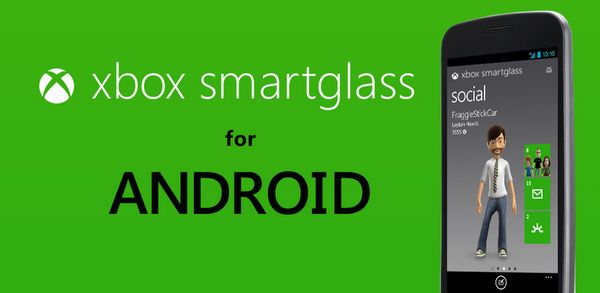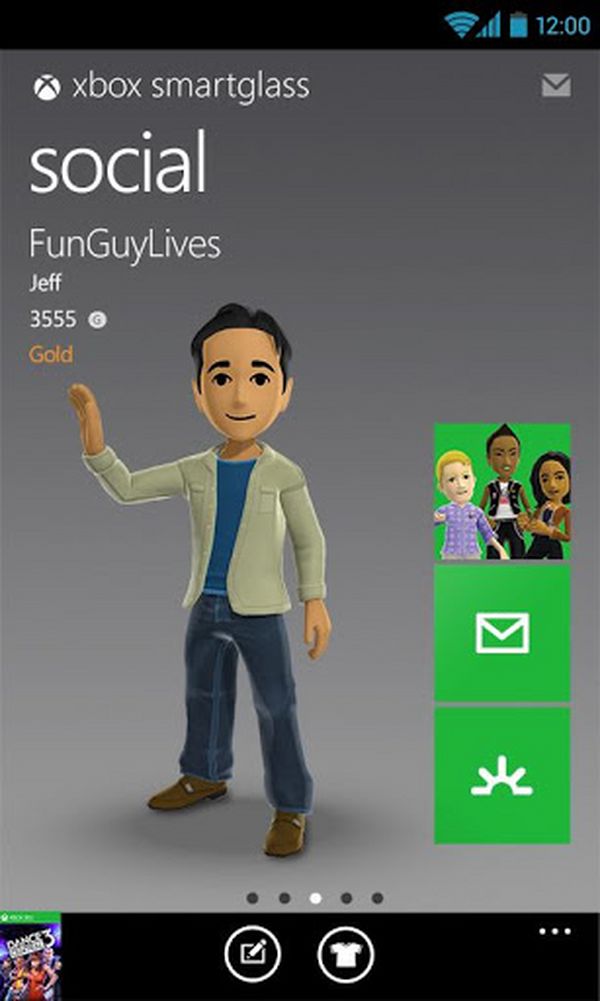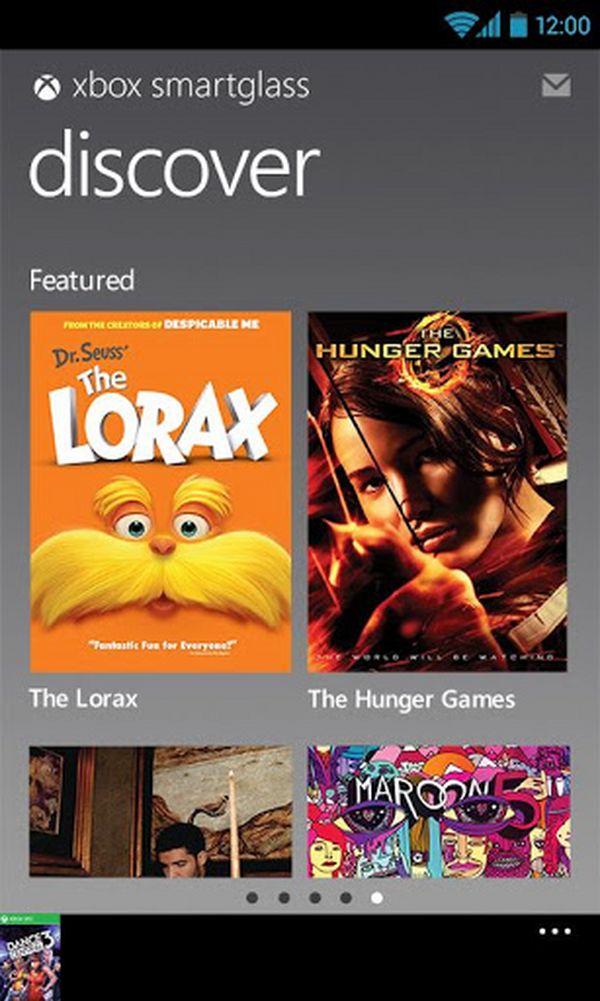How to connect a controller to your Android device
One of the major drawbacks with many gamers when playing with their smartphones is the lack of physical buttons and using virtual buttons on the touch screen to alleviate this problem, which in most cases unable to convince the user as lacking tact and custom that has the classic console commands. Not all is lost, and this aspect of smartphones and tablets has advanced more than in recent months, especially on Android, which has numerous systems to do with only a USB cable and a small configuration.
As main advantages, the use of a control knob allows more intuitive and able to watch the game without losing detail, one of the main problems of playing with virtual buttons on the screen of your device. However, the use of an external control requires the use of cables and connectors, a slight reduction of the battery or if your device does not have a very large screen, but are only minor inconveniences for those looking to play at all costs different titles that support various controls or classic console emulators can find, which will draw more out of this device. There are many types of controls and all serve their purpose, but the controls of Xbox 360 and PlayStation 3 will be the ones best serve their purpose with its two joysticks, four trigger buttons and ergonomic kind.

The first problem we see is the connection, do we have an external USB connector? Tablets like Acer Iconia A500 have that advantage and all we need to do is plug the device and play (on button configuration). If instead we have in our tablet or mobile this connector, in most cases we can use a USB On The Go, which by its modest price (about three euros) transform our traditional micro USB connector of our device in a external USB connector so you can connect the remote without problems. Many commands such as the Xbox 360 or PlayStation 3 can connect through Bluetooth technology, but the use of battery is accentuated and its installation is further complicated.
Most of the programs and games that we use and recognize the device and only have qu e "map the buttons" (as explained below), but in other cases will require some application s extra to get it, such as Sixaxis controller, which even allow us to calibrate the joysticks and pressing the buttons. We may also assign different features to make our remote support games that only use the touch screen Touch using Profiles, leading to the control and gameplay have improved visibility what happens in the game.

Once connected and recognized our command, the following will assign the buttons, known as "mapping", a process in which we will assign to each action button and, if the number of buttons allows us, add extra special options to improve the gameplay (buttons to minimize or saved game you started quickly be within our reach). Thus, each application that will allow us to external devices through the configuration assign those actions button by button. If not, and having to use any of the applications discussed above, is likely to need to do "root" in our device, otherwise not recognize the device to connect USB.
It only remains to test our configuration buttons and enjoy the games that can be found on Google Play with better gameplay, using a peripheral easy to carry and that will become our main tool for all Android games. Involves a change in the style of mobile game, little by little, is already gaining strength and most of the online games with virtual buttons and knobs control system (leaving aside the touch control) to thank, especially, the Console gamers or fans of video game peripherals, now feel at home with this type of security.
If you want to support our job please visit our links, we have a lot of offers for you, if not you can also visit our Top 10 past articles
 Thus continues the tracks on the new Xbox, which initially could reach the market by 2014 . Other information that can be extracted from the interview with O'Connor is the refusal by the time a PC version of Halo 4, it seems that the saga, it is definitely as Xbox 360 exclusive.
Thus continues the tracks on the new Xbox, which initially could reach the market by 2014 . Other information that can be extracted from the interview with O'Connor is the refusal by the time a PC version of Halo 4, it seems that the saga, it is definitely as Xbox 360 exclusive.